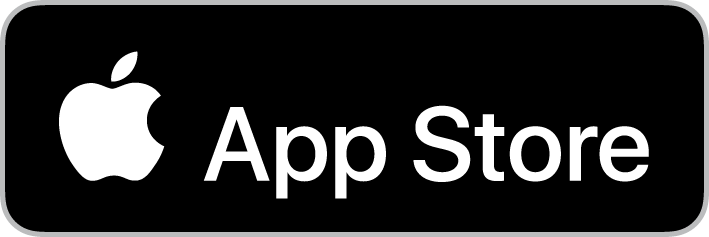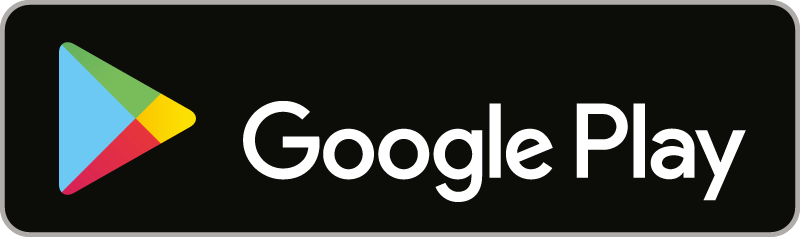The myAquilana app and customer portal give you an easy and convenient overview of all your documents. This online access brings you the following advantages:
You can obtain details of your own contract, your insurance cover, your documents and the current balance of your excess/self-pay sum.
You manage or alter your personal data and make straightforward cover changes yourself.
You scan your invoices and submit them online.
You can send messages and receive notifications and documents (immediate notification of the arrival of new documents).
You have immediate access to insurance details for your whole family.
We are constantly improving myAquilana and adapting the app to our insured members’ needs. With our app and portal solution, you receive your key documents such as insurance policies or benefit statements electronically straight to myAquilana via a protected communication channel. Thanks to this digital customer contact, we no longer send you the most frequent documents by post. By using myAquilana you are therefore also making an important contribution to the environment (paperless communication).
The myAquilana app is ready to download in the Google Play Store® and in the App Store®.
1 Registration, access and login
To unlock your account, please get in touch with our customer service by telephone on +41 56 203 44 22 (Monday to Friday, 8.00–16.30) or contact us by email: kundendienst@aquilana.ch.
As the number of unsuccessful logins increases, so the waiting time until the next possible login attempt also becomes longer. If you have forgotten the correct password, you can reset your password on the myAquilana login page.
Alternatively, please call our customer service on telephone number +41 56 203 44 22 (Monday to Friday, 8.00–16.30) or contact us by email: kundendienst@aquilana.ch.
If you have forgotten your username, please select the “Username forgotten” button on the myAquilana login page to contact Aquilana. You can of course also get in touch with our customer service by telephone on +41 56 203 44 22 (Monday to Friday, 8.00–16.30).
Please check your entries and the exact registration sequence:
- Step 1: download the app or go to www.myaquilana.ch/auth/self-registration. Enter the code taken from your activation letter and the insurance number shown on your insurance policy.
- Step 2: read and accept the Terms and Conditions of Use.
- Step 3: specify your username by entering your email address and then enter the code received by you by email for security purposes.
- Step 4: enter your mobile phone number to receive an SMS code in future to access to myAquilana. Check your mobile number with the SMS code received by you.
- Step 5: finally, set up a password to access your myAquilana account.
Please get in touch with our customer service on +41 56 203 44 22 (Monday to Friday, 8.00–16.30) or contact us by email: kundendienst@aquilana.ch.
Registration is possible as soon as you have received your insurance number and the activation code – regardless of the contract starting date. Please make sure that both items of information have been entered correctly.
You can only register if you are at least 14 years old, your insurance product allows access to myAquilana and your civil law domicile is in Switzerland. In addition, the app can only be downloaded in Switzerland. If a care order or guardianship applies, your access to functions is restricted. Another possibility: you may have already registered previously.
If none of these possible causes applies, please get in touch with our customer service on +41 56 203 44 22 (Monday to Friday, 8.00–16.30) or contact us by email: kundendienst@aquilana.ch.
Please check your data entry format (e.g. mobile phone number 07x 0000000).
Please quit the app or the portal and begin the registration process again.
- Enter your activation code which you will find in your personal activation letter. Have you mislaid your letter? In that case please contact our customer service by telephone on +41 56 203 44 22 (Monday-Friday, 08.00-16.30) or order your activation letter easily and conveniently on our website (Service > Dokumente anfordern).
- After entering the activation code, please enter your insurance number which is shown on your insurance policy.
- Accept the Conditions of Use and enter your email address with which you specify your username at the same time. You will then receive an email with a code to verify your email address. Now enter this code.
- Enter your mobile phone number and verify it by entering the SMS code that has been sent to you. Set a personal password.
In principle, all members listed on one and the same family policy can register for the myAquilana app and portal except for persons with a care order/guardianship or persons who are under the age of 14.
In addition, myAquilana can only be used by insured members whose civil law domicile is in Switzerland and who download the app in Switzerland (use with an Internet connection is still possible from abroad).
Install the app on your new device and log in with your usual credentials.
If you have a new mobile phone number, you can enter it under “Account” ➔ “Change telephone number”. If you need help to do this, please contact our customer service know on +41 56 203 44 22 (Monday to Friday, 8.00–16.30) or contact us by email: kundendienst@aquilana.ch.
As standard practice, only the policy holder who is registered with myAquilana can see the data of all family members. However, the policy holder can, if she or he so wishes, grant access rights to other family members. For that to be possible, the person concerned must already be registered and be at least 18 years old. After these rights have been granted, there may be a short waiting period until access is active.
2 Scan invoices and send them online
In such cases, the background of the invoices or documents does not have sufficient contrast (e.g. white invoice on a white table). To correct this, choose a darker background with greater contrast. If necessary, use the frame displayed on the screen when scanning and make sure that the whole document is located inside this frame.
Yes, invoices for all family members can be submitted via myAquilana. When scanning, please select the particular family member for whom the document is being sent.
You should only send one invoice (with one or more pages) during each operation. This ensures that you receive a status message for each individual invoice. If more than one invoice is included in a single operation, the particular invoice to which the status message refers will not be clear.
Under the “Submit documents” heading, you can see all the documents that have been submitted. Each of these documents is associated with a status icon which shows the latest processing status. The following status messages are possible:
- New: the document has been submitted successfully and is awaiting processing.
- Processing in progress: the document is being examined at present.
- Processed: the document has been processed.
- Declined: the document could not be processed. In that case you will as a rule receive an explanation and an opportunity to resubmit.
Once processing has been completed, the corresponding benefit statement will be sent directly to your myAquilana account.
Tip: activate the push notifications for the myAquilana app in the device settings to be informed of new notifications or documents.
There are also two status messages which report back the availability or status of the connection:
- Maintenance work: the system is currently undergoing maintenance (as a rule, this is announced well in advance).
- Offline: the smartphone is not connected to the network.
If either of these two messages appears, the app or portal cannot be used.
The following limits apply when uploading documents in the myAquilana app or customer portal:
- maximum number of documents in a submission: 25
- maximum number of submissions per day: 25
- maximum file size: 10 MB
No, invoices cannot only be sent via WLAN. You can activate the “Mobile data” option in the device settings of your smartphone (this is activated as a standard feature). That enables you to send invoices also via your mobile data connection.
Please note that, depending on your subscription, your provider may charge for data packet transfer if you do not send invoices via WLAN.
In addition to scanning invoices, documents that have already been digitised such as photos and PDFs can also be uploaded and sent via the app or in the customer portal.
3 Document control
- By using myAquilana, our registered insured members help to protect the environment. The following documents will only be sent electronically:
- benefit statements
- premium invoices
- insurance policies
- tax statement
- The following documents will be sent both electronically and by post:
- payment reminders
- overdue notices
Documents generated before registration cannot be consulted in myAquilana. Only documents generated after registration are available to users.
4 Supported operating systems and web browsers
- By using myAquilana, our registered insured members help to protect the environment. The following documents will only be sent electronically:
- benefit statements
- premium invoices
- insurance policies
- tax statement
- The following documents will be sent both electronically and by post:
- payment reminders
- overdue notices
Documents generated before registration cannot be consulted in myAquilana. Only documents generated after registration are available to users.
In principle, all the usual up-to-date web browsers are supported. There are some display limitations if Microsoft Internet Explorer is used. A message will be sent to inform you of this when you access the portal.
5 Security and data protection
Your data is secure and stored exclusively in Switzerland. The latest security components are incorporated into the myAquilana app: the connection is encrypted, and every business transaction secured by the username, password and PIN. We advise you to use a suitably complex password (e.g. not a date of birth). The security measures are reviewed regularly by an external agency.
Yes, provided that you protect access to the app with a password and log off again after using the app (log out occurs automatically after 30 minutes if the app is not used). No data is stored directly on the device.
This is not necessary because no data is stored on the device itself.
No. No data is stored on the device itself.
Your account will automatically be deleted after a 90-day time limit. This only applies if no other family members are still insured with Aquilana.
No data additional to that already present in the insurance system will be collected. Only technical information such as fault messages in the login procedure will be recorded in protocols and used for the ongoing improvement process.
Yes, the app can also be used abroad. On the other hand, the app can only be downloaded in Switzerland. When the services offered by myAquilana are used in another country, Section 6.3 of the Terms and Conditions of Use likewise applies.
Yes, you can. However, as the touch ID or face ID login functions come from a third-party provider, Aquilana is liable neither for the accuracy and outcomes of the data made available nor for secondary damage that may occur when third-party face ID or touch ID applications are used for the login procedure. Aquilana is likewise not liable for damage caused by potential failure of the third-party providers’ login or service offerings. If you use this login method, Aquilana recommends the following security measures:
- Only register your own face (face ID).
- Only enter a scan of your own fingers (touch ID).
- Do not allow a third party to access your device.
6 Contact
Please get in touch with our customer service by telephone on +41 56 203 44 22 (Monday to Friday, 8.00–16.30) or contact us by email: kundendienst@aquilana.ch.